Home → CRL IT - How To Guide → CRL Account Management → How To: Sync your CRL Account on a CRL PC - Compliant Device Resolution
1.3. How To: Sync your CRL Account on a CRL PC - Compliant Device Resolution
Last updated: Mon Feb 2024 12:18 PM (EST)
If you're experiencing slow or unusual behavior while using a work application or you get a notification that your PC is out of compliance, try syncing your device to see if an update or requirement is missing. Sync CRL-issued PCs running Windows 10 or later from the system Settings app.
Follow these steps:
- On your device, select Start > Settings.
- Select Accounts.
- Select Access work or school:
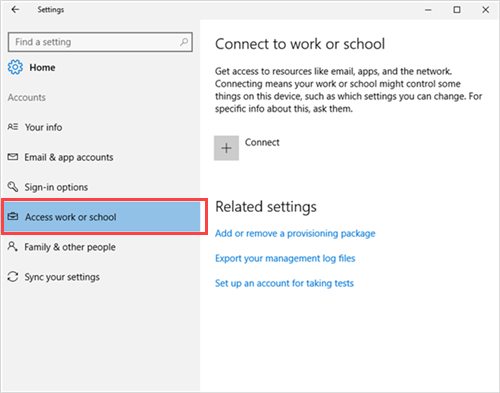
- Select your work account, marked with a briefcase icon or Microsoft logo.
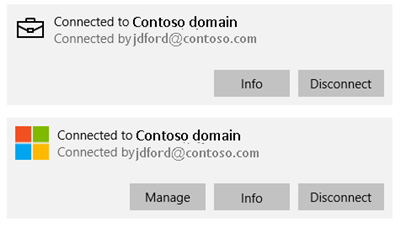
- Select Info:
- Select Sync:
Note: In some cases, the sync may take up to 15 minutes. Please be patient and allow the sync to complete.
Once the sync is complete, please reboot your PC.